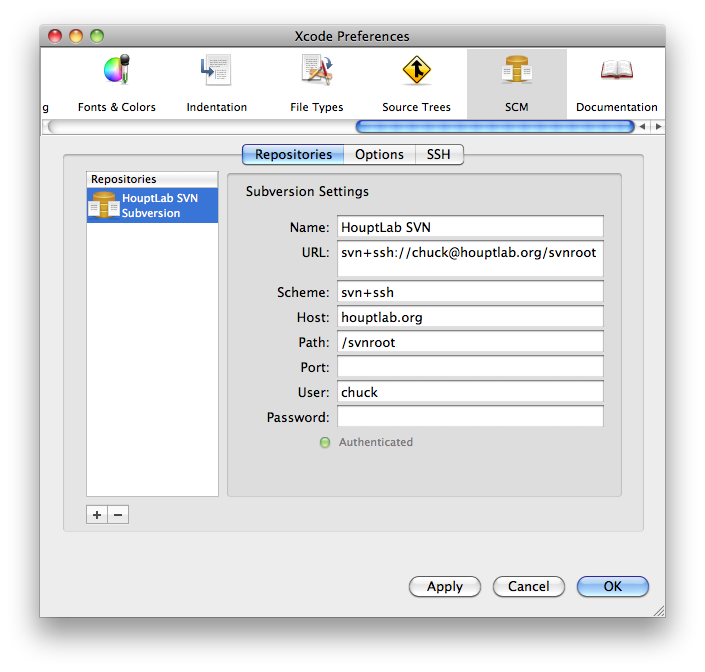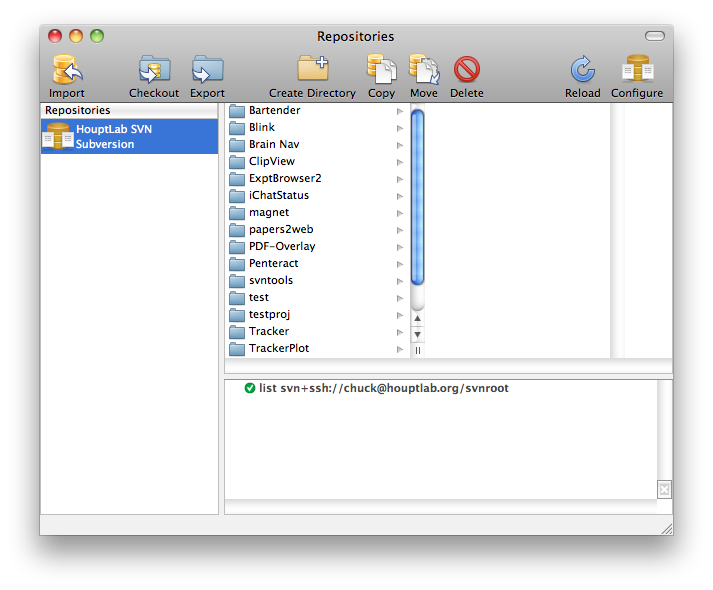Difference between revisions of "Source Code"
(Remove http to prevent link.) |
(Updated Mac/XCode instructions and Removed ZigVesion info.) |
||
| Line 13: | Line 13: | ||
[{{SERVER}}/cortex/websvn/ Houpt Lab Source Code Repository] | [{{SERVER}}/cortex/websvn/ Houpt Lab Source Code Repository] | ||
| − | ==Mac OS X Client Setup== | + | ==Mac OS X Client Setup (10.6+)== |
All the software and scripts for setting up an Subversion client are available on LabDisk in the [{{SERVER}}/LabDisk/CEHoupt/Software/Subversion/ Software/Subversion] folder. | All the software and scripts for setting up an Subversion client are available on LabDisk in the [{{SERVER}}/LabDisk/CEHoupt/Software/Subversion/ Software/Subversion] folder. | ||
| Line 19: | Line 19: | ||
===Subversion Setup=== | ===Subversion Setup=== | ||
| − | + | Subversion is included with XCode, so install XCode. | |
| − | + | ==Basic Operations with XCode== | |
| − | + | In the XCode Preference, setup access to the HouptLab repository like this: | |
| − | + | [[Image:XCode-Subversion-Setup.png|XCode Repository Preferences for HouptLab]] | |
| − | + | To import and checkout project directories, use the Repository window (SCM > Repositories): | |
| − | + | [[Image:XCode-Repository.png|XCode Repository Preferences for HouptLab]] | |
| − | + | Consult the [http://developer.apple.com/library/mac/#documentation/DeveloperTools/Conceptual/XcodeSourceManagement/10-Introduction/introduction.html XCode section on Version Control] for details on using XCode with Subversion. | |
| − | == | + | ===Command-Line and Secure Shell (SSH) Public-Key Encryption Setup=== |
| − | + | To use Subversion over SSH from the command-line, it is useful to setup SSH keys for password-less login. | |
| − | [{{SERVER}}/LabDisk/CEHoupt/Software/Subversion/ | + | Run the [{{SERVER}}/LabDisk/CEHoupt/Software/Subversion/Create%20SSH%20Key.command Create SSH Key] script to generate public and private keys for the current user. |
| − | + | Run the [{{SERVER}}/LabDisk/CEHoupt/Software/Subversion/Install%20Public%20SSH%20Key.command Install Public SSH Key] script to copy the public key to the Subversion server (houptlab.org). | |
| − | + | ==Server Setup== | |
| − | + | The sever is currently running 10.4, which doesn't ship with Subversion. The [{{SERVER}}/LabDisk/CEHoupt/Software/Subversion/Subversion%201.4.4-2%20Universal.dmg Subversion client] package is installed, which places the Subversion command line tools on the local Mac in /usr/local/bin. Symbolic links are setup in /usr/bin so that Subversion commands are available on the default path. | |
| − | |||
| − | |||
| − | |||
| − | |||
| − | |||
| − | |||
| − | |||
| − | |||
| − | |||
| − | |||
| − | |||
Revision as of 18:52, 8 November 2010
Source code, scripts, and configuration files for the Houpt Lab's software, servers and meta-cortex are all stored in the Houpt Lab Source Code Repository. The repository uses the Subversion version control system, and associated software. The Subversion Book is a good introduction and reference to the world of Subversion.
Houpt Lab Repository Access
The Houpt Lab Subversion server is accessed with the following URL:
svn+ssh://houptlab.org/svnroot/
Browsing the Repository
The repository can be viewed from any web browser using the WebSVN interface at:
Houpt Lab Source Code Repository
Mac OS X Client Setup (10.6+)
All the software and scripts for setting up an Subversion client are available on LabDisk in the Software/Subversion folder.
Subversion Setup
Subversion is included with XCode, so install XCode.
Basic Operations with XCode
In the XCode Preference, setup access to the HouptLab repository like this:
To import and checkout project directories, use the Repository window (SCM > Repositories):
Consult the XCode section on Version Control for details on using XCode with Subversion.
Command-Line and Secure Shell (SSH) Public-Key Encryption Setup
To use Subversion over SSH from the command-line, it is useful to setup SSH keys for password-less login.
Run the Create SSH Key script to generate public and private keys for the current user.
Run the Install Public SSH Key script to copy the public key to the Subversion server (houptlab.org).
Server Setup
The sever is currently running 10.4, which doesn't ship with Subversion. The Subversion client package is installed, which places the Subversion command line tools on the local Mac in /usr/local/bin. Symbolic links are setup in /usr/bin so that Subversion commands are available on the default path.